LinkedIn is a professional platform where remote employees and employers communicate. Millions of people get jobs and employees from LinkedIn. Undoubtedly, LinkedIn is a social media platform, but it is famous as a trusted source among social media platforms.
LinkedIn offers versatile features to its users to make things customized and according to their demands. You may see a post when you are busy, but you do not want to miss this; you can save it to watch it later.
However, you have saved a post, but how can you find the saved post on LinkedIn? It is simple, but it will be easier if you follow our instructions. In the guide below, we will explain the ways to find a LinkedIn Post.
How to save a LinkedIn Post?
Well, before explaining to you the ways to find a LinkedIn Saved post, we will explain how to save a LinkedIn Post. Below we will share the easy steps to save a post on LinkedIn.
Step 1: Open LinkedIn
First, use your internet browser to go to the LinkedIn website. Just like you would any website, type in LinkedIn’s web address.
Step 2: Looking for the Post
Next, you must find the post you want to keep for later. You can do this by scrolling up and down on your homepage until you find it, or you can use the search bar to find it more quickly.
Step 3: Finding the Three Dots
Once you have found the post, look for three little dots (…). These dots are usually at the top right corner of the post.
Step 4: Saving the Post
After you click on those three dots, a small menu will pop up. From that menu, select the option that says “Save to Collection.” This is how you tell LinkedIn you want to keep this post.
Step 5: Where to Save the Post
Now, LinkedIn will ask you where you want to save this post. You can either pick an already existing collection (like a folder where you keep similar things together) or make a new one if you need to.
Step 6: Finding Your Saved Posts
When you want to look at posts you have saved before, go to your own LinkedIn profile. There, you’ll find a menu option labeled “Saved.” Click on that.
Step 7: Enjoy Your Collections
After clicking “Saved,” you will see all your saved posts. LinkedIn organizes them into collections, making finding what you’re looking for easy.
How to find saved posts on LinkedIn desktop?
To find a LinkedIn post on your desktop, the simple instructions are below.
Step 1: Sign Into Your LinkedIn
First things first, go to the LinkedIn website. Once you are there, sign in by entering your email and password. This is how you get into your account.
Step 2: Head to Your Profile
Now that you are in, find your profile picture or your name at the top right of the screen. Click on it. This takes you to your personal LinkedIn page.
Step 3: Find the “Me” Tab
On your profile page, you have many options at the top. Look for the one that says “Me” and click on it. This will show you a menu that drops down.
Step 4: Choose “Posts & Activity”
In the dropdown menu under “Me,” you will see several choices. Look for “Posts & Activity” and click on it. This is where LinkedIn keeps track of everything you’ve been up to.
Step 5: Go to “Saved”
Once you are in the “Posts & Activity” section, you will see a few tabs like “Activity” and “Articles.” Near the top, there’s a tab called “Saved.” Click on this tab.
Step 6: Check Out Your Saved Posts
Now, a page appears that shows all the posts you have saved. It could be interesting articles, helpful updates, or anything else you want to return to later.
Step 7: Interact with Your Saved Posts
You are all set to dive into your saved content. Click on any post to read it fully. Feel free to like it, comment on it, or share it with others if you think it’s interesting.
How to Find LinkedIn saved posts iphone?
If you are using LinkedIn on your iPhone, the following step-by-step instructions are for you to follow.
Step 1: Open Your LinkedIn
First, grab your iPhone and open the LinkedIn app. Make sure you are signed in so you can view your stuff and not someone else’s.
Step 2: Go to Your Profile
At the bottom right of your screen, you will see a little icon that says “Me.” Tap on it. It is your digital you on LinkedIn.
Step 3: Find Your Saved Stuff
On your profile, look for a tab that says “Saved.” It is usually not too far from where your photo and bio are. This is where LinkedIn keeps all the interesting things you wanted to check out later.
Step 4: Look at Saved Posts
In the “Saved” area, you will find different things like articles, job listings, and posts. If you want to see the posts (like stories or messages from other people) that you saved, just tap on “Posts.”
Step 5: Check Out Your Posts
Now, you can see all the posts you have saved before. You can scroll up and down to find the one you are interested in. It is like flipping through pages in a book to find where you left off.
Step 6: Read and React
When you find the post you were looking for, tap on it. Now, you can read it, hit the like button, write a comment, or share it with others. It is your chance to interact with it.
If I save a post on LinkedIn, will they know?
LinkedIn does not tell you if someone has saved your post. When someone saves a post, it stays private; only the person who saved it can see it. This is helpful because you can save posts you like without the person who posted it knowing.
Final Words
LinkedIn allows users to save a post they liked, or you may be busy and want to read it later. If you want to save it, follow the easy steps above and save it. Whenever free, follow the instructions and find it on your iPhone or Desktop following our simple instructions given above.