Talking to your friends privately is an awesome experience, but it can be more fun if you have all your friends in discussion. Social media makes it easy for friends at different locations to chat, creating groups.
Snapchat also allow users to create a group chat on Snapchat for conversation. In a group chat, you can enjoy gossip, plan gatherings or anything else.
However, the important thing that everyone wants to know is how to make a group chat on Snapchat. Making a group chat on Snapchat can be simple if you have the correct guidelines.
Stay connected with us; here, we will teach you the steps to make a group chat on Snapchat. However, for group chat management, we also share helpful details.
A Guide on : How to make a Group chat on Snapchat?
When it comes to creating a group chat on Snapchat, follow the simple steps below.
Step 1- Open Snapchat
First of all, ensure you have a Snapchat app on your device. If available, it’s okay; otherwise, first, launch the Snapchat app on your device.
Step 2- Snapchat Home Screen
Once you have launched the Snapchat app, click on it to open it. Home screen will appear to you on screen. On the home screen, find the speech bubble icon at the bottom left corner.
Step 3-Chat Section
Now, you need to open the chat section. To do this, click on the speech bubble button to open the chat section.
Step 4- New Chat
Once you are in the chat section, open the new chat. In the chat section, locate the upper right corner and tap the new chat icon.
Step 5: Select Friends
Depending on your group, select the friends you want to add. From the friends list, choose the friends you want to add to the group chat. Tap on each friend’s name to select them.
Step 6-Create Group
After selecting friends, find the chat box icon at the bottom, then tap “Create Group.”
Step 7- Group Name
Surely, you want to set a specific name to your desired chat group. Pick a cool name for your group and then tap “Create Group.”
Step 8- Chat Away
Once the name is set, your group is created. Start chatting by sending snaps, texts, or pictures.
How to Edit Group Chat Names on Snapchat?
Over time you may want to change the existing name of your chat group. Editing it is not a tough task, follow the simple steps below.
Step 1- Open Chat
In your Snapchat profile, go to the chat screen with your group.
Step 2- Find Group Name
After that, look for the group name at the top of the chat.
Step 3- Tap Group Name
Now, tap on the group name. It should be highlighted. Once it is highlighted it is ready to make editing.
Step 4- Edit Group Name
After that a box will pop up on your screen. Tap on the group name again to edit it.
Step 5- Enter New Name
Now you have to enter a new name. Type in the new group name and tap “Done” or checkmark.
How to Add Snapchat Friends in a Group Chat?
Are you looking for help to add more friends in your group chat? No worries, it is pretty simple.
Step 1- Open Chat
First of all, open your chat section on Snapchat.
Step 2- Add More Friends
To add more, tap the group name, then “Chat Settings,” and use “Add Members.”
Step 3-Start Chatting
Now, your friends are in the group. Begin chatting and sharing snaps together.
How to Remove someone from Group Chat on Snapchat?
You may need to remove some of your friends from the chat group. Removing a group member from a group chat on Snapchat is simple:
Step 1- Open Chat
Open the group chat that you want to edit.
Step 2- Group Settings
After that, click on the group name to access settings.
Step 3- See Members
Now, scroll down the members list to see the group members.
Step 4- Remove Member
Tap on the name of the person you want to remove.
Step 5- Remove from Group
Select “Remove from Group” or a similar option. If you want to remove more friends, you can select them immediately to remove them from the group.
Step 6- Confirm
Finally, you have to confirm your choice to remove selected friends from the group.
How to Leave Group Chat on Snapchat?
If you are tired of chatting in a group, follow the steps below and leave the group chat.
- Open the group chat you want to exit.
- Tap the group name at the top of the chat to access settings.
- Scroll down and tap “Leave Group” or similar.
- Confirm your choice to leave the group.
- Once done, group will left
How to Rejoin a Group Chat on Snapchat?
Rejoining a group chat on Snapchat is easy:
- Go to the chat section on Snapchat.
- Look for the group name you want to rejoin.
- Tap on the group name; it might be highlighted.
- If it’s a private group, request to join. If public, simply tap to re-enter.
- Wait for confirmation or acceptance from the group.
- Once accepted, you are back in the group chat.
How long can Snapchat group names be?
There is no limit to character length. You can set as many long names for your group as you want. However, for looking decent, choose some catchy and attractive names.
Final Words
A group Chat on your Snapchat allows you fun and ease to share your thoughts and activities with friends. You can make a group chat to make conversation easier. However, creating a group chat is not very complex if you follow the correct steps. Follow our above instructions and make a group chat. However, for better management of your group on Snapchat, you can follow our guidelines.