Instagram Stories gives a creative way to share memorable moments with your followers. Every Instagram account holder wants to make their Instagram story unique and attractive. To make your Stories more attractive and eye-catching, customize the Instagram background story color.
You have many options to change the background color on the Instagram story. But if you prefer a solid color, transparent editing, or even an image, here is a simple guide to help you change your Instagram Story background.
Stay tuned and explore how to change the background color on the Instagram story. Let’s dive into the details with us.
Changing Instagram Story Background To Solid A Color
Step 1: Select or Take Your Story Photo
Start by opening Instagram and swiping right to access the Story camera. Choose or take a photo you want to share.
Step 2: Resize The Photo
Before adding a background color, resize your photo to fit the screen. Pinch the screen or use the resizing option until it covers the entire canvas.
Step 3: Select The Pen Tool
Look for the “pen icon” on the top corner. Tap it to reveal a menu of drawing tools.
Step 4: Select Your Color
Among the drawing tools, choose the color icon. A color palette will allow you to pick your desired background color.
Step 5: Apply The Background Color
After selecting your color, press and hold on to the screen; this action will fill the entire background with the chosen color.
Step 6: Add The Finishing Touches
Feel free to get creative. Use other drawing tools, stickers, or text to enhance your Story. Check the different options until you are satisfied.
Step 7: Save The Results
Once complete, click the “Your Story” button to share your customized Instagram Story. Your followers will now see your photo with the personalized background color.
Changing background to a transparent background?
Step 1: Open Your Photos
First of all, open your photos app or gallery to choose a background image.
Step 2: Choose the desired photo
Once you open the gallery, choose the desired image. Then tap the “copy photo” option from the menu given at the bottom. This ensures the image is stored in your clipboard for easy access.
Step 3: Return to Instagram
After selecting the photo, return to Instagram. If you have already created an Instagram story, open it; otherwise, create a new story.
Step 4: Add Sticker
If you want to add any stickers to the background, click on the “Add Sticker” option. This will open your copied photo. Select it, and it will become your new transparent background.
Step 5: Edit and Enhance the photo
In the end, customize your Instagram story by adding text or any other elements to make it unique and eye-catching. The transparent background allows your creativity to shine through.
Change Instagram Story Background Color Using Design Tool
Step 1: Open Design Tool
To change the Instagram story background, Install a design tool on your device. You have many tools to choose from such as Tailwind Create. Go to the selected design tool main page and download Install it on your device.
Step 2: Select the Background
Now, open the tool in your device . Once you have opened the design tool on your device, choose a background that suits your style and download it to your phone. You have many options of background colors to choose from. You can download any that you like the most. But here we suggest you download an eye-catching color that does not violate the professionalism of your Story.
Step 3: Add downloaded Background to your story
Once download has completed, go to your Instagram story and then select the downloaded background from your camera roll. After selection you will see the option to upload or Discard. Click on “ Upload” after a few seconds process it will upload to your Instagram story.
Step 4: Make it Personalize
The personal touch makes your story attractive and unique. It is also essential to maintain your uniqueness. If you want to add personalized touches, you can add stickers, text, hashtags, GIFs, and emojis over the background.
Step 5: Save and Share Story
Once you adjust all the changes, save your Instagram story and share it with the followers.
Changing background to a transparent background?
Step 1: Open Your Photos
First of all, open your photos app or gallery to choose a background image.
Step 2: Choose the desired photo
Once you open the gallery, choose the desired image. Then tap the “copy photo” option from the menu given at the bottom. This ensures the image is stored in your clipboard for easy access.
Step 3: Return to Instagram
After selecting the photo, return to Instagram. If you have already created an Instagram story, open it; otherwise, create a new story.
Step 4: Add Sticker
If you want to add any stickers to the background, click on the “Add Sticker” option. This will open your copied photo. Select it, and it will become your new transparent background.
Step 5: Edit and Enhance the photo
In the end, customize your Instagram story by adding text or any other elements to make it unique and eye-catching. The transparent background allows your creativity to shine through.
Change Instagram Story Background Color Using Design Tool
Step 1: Open Design Tool
To change the Instagram story background, Install a design tool on your device. You have many tools to choose from such as Tailwind Create. Go to the selected design tool main page and download Install it on your device.
Step 2: Select the Background
Now, open the tool in your device . Once you have opened the design tool on your device, choose a background that suits your style and download it to your phone. You have many options of background colors to choose from. You can download any that you like the most. But here we suggest you download an eye-catching color that does not violate the professionalism of your Story.
Step 3: Add downloaded Background to your story
Once download has completed, go to your Instagram story and then select the downloaded background from your camera roll. After selection you will see the option to upload or Discard. Click on “ Upload” after a few seconds process it will upload to your Instagram story.
Step 4: Make it Personalize
The personal touch makes your story attractive and unique. It is also essential to maintain your uniqueness. If you want to add personalized touches, you can add stickers, text, hashtags, GIFs, and emojis over the background.
Step 5: Save and Share Story
Once you adjust all the changes, save your Instagram story and share it with the followers.
Final Words
By adding a different background on your Instagram Story, you can make your Instagram stories look more professional and appealing. You have hundreds of background choices. However, for this you have various methods as we explained in the above article. Choose any that looks easy to follow and change your Instagram Stories background.