LinkedIn has become a top platform for professionals to find jobs or hire employees. Having a business manager account on LinkedIn offers several benefits to you. How to create a LinkedIn Business Manager Account?
Log in to LinkedIn and then go to Linked Business Manager. After that, click on Create Account and add your information. Once you have added the information, create an account and accept the invitation; then confirm and create your account.
To learn each step in detail, read the blog below. We will guide you with helpful information.
How do you create a LinkedIn Business Manager Account?
Creating a LinkedIn Business manager account is not a complicated task. You can create the account within a few steps. Follow the below complete guide and create your account manually.
Step 1: Log in to LinkedIn
To create the LinkedIn Business Manager account on your device, log into the LinkedIn account first and then create the account. If you have already logged in directly, go to the account creation.
Step 2: Go to the Linked Business Manager
After logging in, visit the Linked Business Manager. Here you see a menu scroll down to find the “Create Account” option.
Step 3: Click on “Create Account”
When you find the “Create Account” option, click it to create a business manager account.
Step 4: Add the Information
Once you open the Create Account menu, the page will require your personal information. It will require your business name, a logo image, and an email address. So, enter the required information into the dashboard. But ensure that the email address you enter does not match your LinkedIn account.
Step 5: Create Account
After entering the information select a primary reason to make an account and click the “Create” icon. It will create your LinkedIn business account.
Step 6: Accept Invitation
When you click to create LinkedIn, it sends you an email for confirmation. This email is like an invitation for you. Open the email scroll down to the bottom and click. There will be an option named “Accept Invitation.” Click on it and accept the invitation.
Step 7: Confirm
Then, click on the “Agree & Confirm” option to confirm your identity. Now, you have created your LinkedIn business manager account.
Why you should create a Linked Business Manager Account?
LinkedIn is an easy and free application to join campaign managers and pages. It grows up your websites, content, or services in the social media market. As LinkedIn is an effective and comprehensive place, the LinkedIn Business Manager account has multiple features that make your work easy on LinkedIn.
Also Read: 8 Professional Strategies to Get More Followers on Twitter
LinkedIn Business Manager Account is a secure and incredible platform. Its incredibility is very beneficial for LinkedIn marketers who manage multiple Ad accounts and pages at a time. Another best that should be considered is that it’s accessibility. As a LinkedIn account holder, you can share access to company pages and specific accounts. Another reason to upgrade your LinkedIn account is the ability to share a matched audience across Ad campaigns.
How do you Invite LinkedIn members to your LinkedIn Business Manager Account?
When LinkedIn users upgrade their LinkedIn Business Manager Account, their account starts upgrading. This is the best time to groom your LinkedIn account. This time is to invite new members on LinkedIn. But if you don’t know how to invite new LinkedIn members, follow a few steps.
- Open your Linked Business Manager Account on the dashboard.
- Select the “People” icon on the left of the page.
- Then click on “Invite People” at the top right corner.
- When you click to invite people, a box will appear. Enter the email address of the people you wish to invite in the box and click “Invite.”
- Your invitation will sent an email. When the invitation is accepted, the LinkedIn user will access the platform.
How to Use a LinkedIn Business Manager Account?
To utilize a LinkedIn Business Manager account effectively, follow these tips:
- Visit the LinkedIn Business Manager page and create an account using your LinkedIn profile.
- Once logged in, navigate to the “Pages” tab and click “Add Page” to associate your company’s LinkedIn pages with the Business Manager account.
- Under the “Team” tab, assign roles to team members based on their responsibilities, such as admin, analyst, or advertiser.
- Navigate to the “Ad Accounts” tab and add existing ad accounts or create new ones to manage advertising campaigns.
- Utilize the “Assets” tab to manage various assets like campaigns, audiences, and creatives efficiently.
- Encourage collaboration by sharing insights and analytics under the “Analytics” tab to optimize campaigns effectively.
Conclusion
Creating a LinkedIn Business Manager account is not a complex job. Only follow the simple steps, as we guided above, you will get your business manager account in a couple of minutes. Once you have created, enjoy the best features as a professional on LinkedIn.